Cable ID Editing in LinkWare PC
With LinkWare PC, there are features that make changing or editing Cable ID’s easier. We often hear of a challenge with the management of test results at the end of a project, where all of the cable ID’s are not in sequence, or they do not correspond to the customer’s expectations.
The Cable ID field can be edited in the LinkWare PC software. To change a cable ID, select the test result in LinkWare PC and right click on the cable ID and select “Properties” from the drop down menu. As an alternative, you can press the “properties” button. Here you will find the Cable ID which can be adjusted as needed.
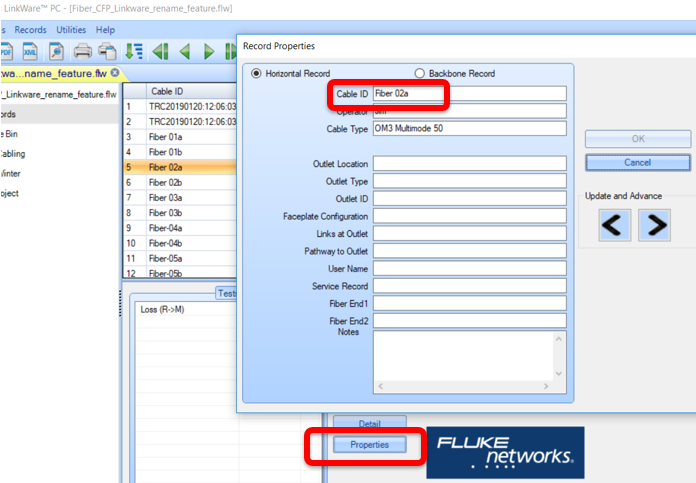
After you update the Cable ID, if you only have one to update, you can push “OK” and be done. If you need to make changes to the next ID on the list, the left and right arrows below “Update and Advance”to quickly edit cable ID's. You can select either arrow to move forwards and backwards making the updating of a small group of cable ID’s easier.
There is also an option to do bulk updates of the Cable IDs. This is available from the “Edit” tab. Rename Cable IDs gives you options to do updates of multiple cable IDs to a new sequence:
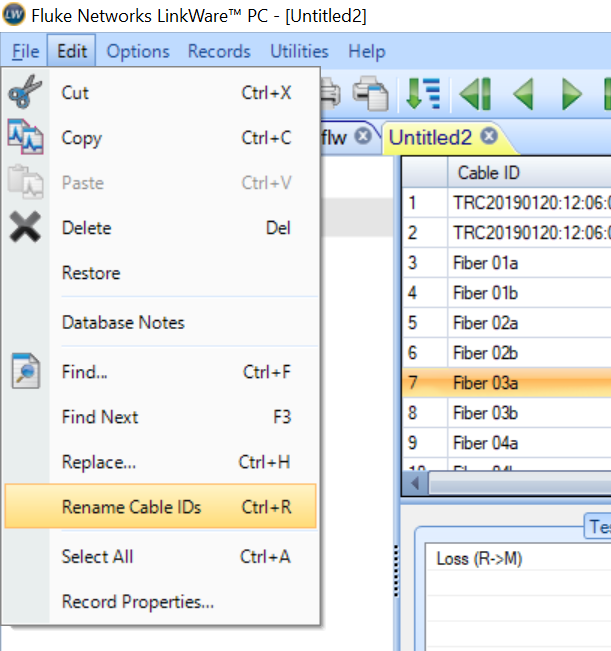
From here you can select all of the test results, or just a group of them.
To select two or more records from anywhere in a list,
Hold down the Ctrl key while clicking on the desired records.
To select a block of records from a list
Click on the first record in the desired block; then hold down the shift key and click on the last record in the block.
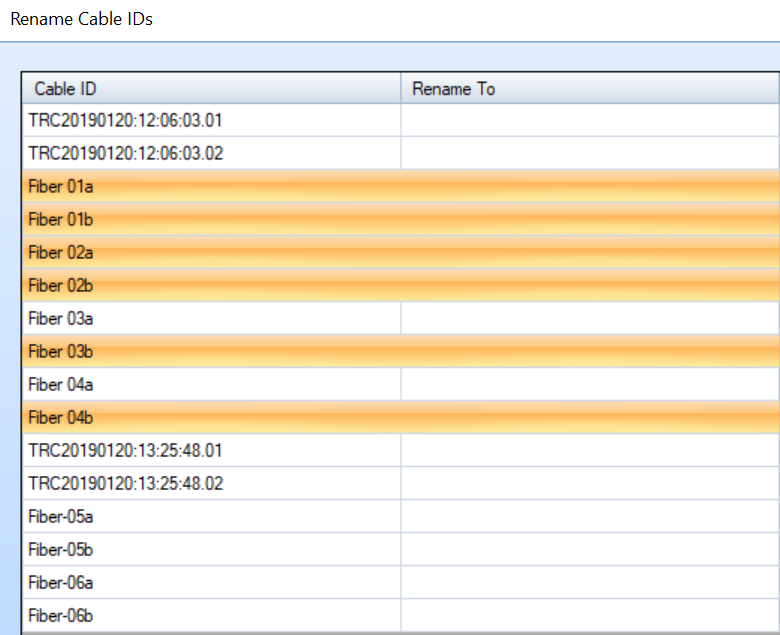
You will be asked to enter the Start and End ID for the IDs that you would like to replace:
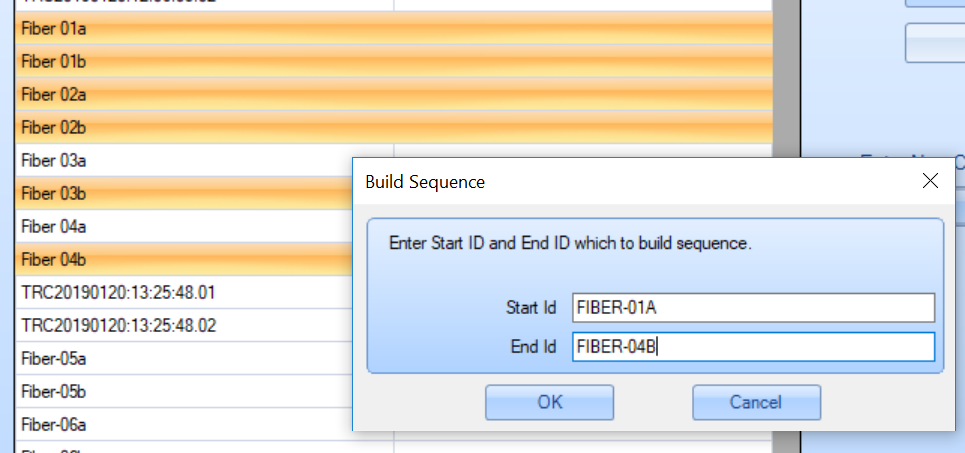
LinkWare PC will then update the new Cable IDs:
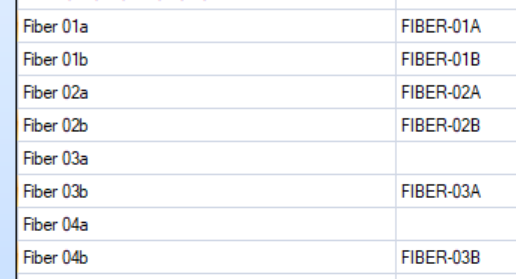
Another way to avoid the challenge of having to edit the cable IDs that have been entered would be to pre-load the cable IDs into your Versiv unit. This can be done either through LinkWare PC:
Or through LinkWare Live:




