Important News for Versiv™ Owners Regarding Version 6.14 Software
A new version of Versiv™ firmware — 6.14 — has been released and will be included on all Versiv units shipping from the factory and is also available for download and upgrade using LinkWare PC or LinkWare Live. This version offers some significant changes — including enhanced security features that require the use of a Personal Identification Number (PIN). Here’s what you need to know.
What are the new features in Version 6.14?
Version 6.14 provides full support for VNC (Virtual Network Computing), allowing users to share their screen and facilitate remote operation of the tester over internet connections to computers, phones, and tablets. We have also added enhanced security features to the Versiv platform to protect test results and other data in the tester; these protections are similar to what you would find in smartphones. A Factory Reset function has also been added to the TOOLS menu.
What’s VNC?
VNC is a protocol that allows a Versiv user to share their screen with a remote user who also has the ability to control the tester with their mouse and keyboard. It’s useful for training and providing support to remote users.
Didn’t Versiv already have VNC?
Yes, but it required a complicated set of hidden steps to enable it, and it had to be re-enabled every time the tester was powered off. With 6.14, users can enable it once from the TOOLS menu. It will stay enabled until it is disabled, even if the tester is powered off.
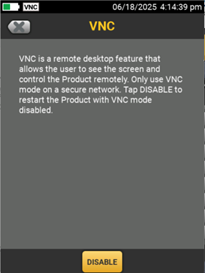
The “VNC” indicator is displayed in the upper left corner when the VNC server in the tester is enabled, allowing a remote user to access the Versiv tester screen.
What are the new security features?
There are multiple features designed to protect the security of data stored in the testers: results, settings, account information and passwords for LinkWare™ Live and Wi-Fi access. These features prevent access to this information by requiring the user to enter a Personal Identification Number (PIN) when accessing the tester either through the front panel or over a network connection.
Which models have the new security features?
Any Versiv 2 model worldwide with version 6.14 or higher installed will include these security features. Versiv 1 models running 6.14 will not include the new security features.
Will Versiv 1 mainframes continue to work with Versiv 2 remotes and vice-versa?
Yes, so long as both are running the same version — including 6.14 — they will work together as they always have.
Can I downgrade my Versiv unit later if I update to 6.14?
It is not possible to downgrade a Versiv tester. Note that mainframes or remotes sent in for service will be upgraded to version 6.14 unless the service center is instructed not to do so. Modules (DSX, CertiFiber™ Pro, OptiFiber™ Pro) sent in for service are not affected.
How do these security features work?
You will need to set up a PIN number in the tester and then enter it every time the tester is powered on — much like your smartphone. You’ll also need to use a PIN the first time you access a Versiv tester over the network from LinkWare PC or LinkWare Live. There are other changes in how data are transferred to or from the tester to LinkWare PC or LinkWare Live that are not visible to the user.
How do I use a PIN?
The first time you turn on a Versiv tester with 6.14 or higher, you’ll be prompted to enter a four- to six-digit PIN. Each subsequent power-on will require the user to enter that same PIN or to reset to factory defaults (thus clearing any user-generated information in the tester). Customers with multiple users should implement a process for communicating and managing PIN codes. See screens below.
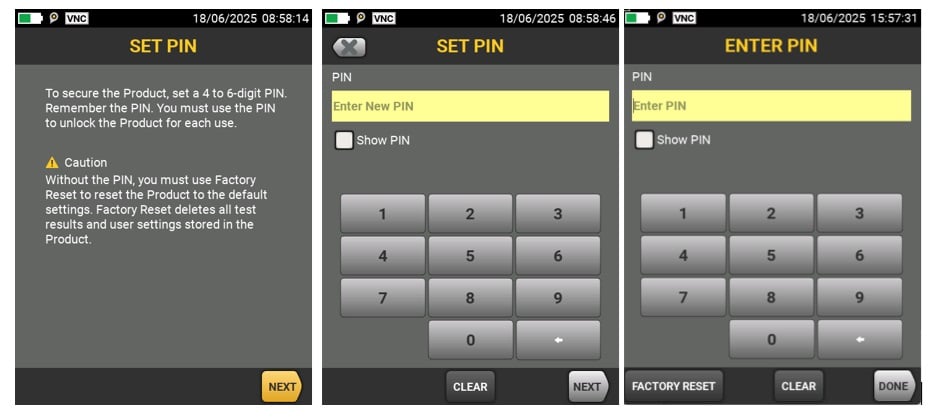
Left: The first time you start with Version 6.14, you’ll have a chance to set a 4- to 6-digit PIN.
Center: Screen for setting the PIN. Once entered, you’ll need to enter it a second time to confirm your choice.
Right: Once the PIN is set, you’ll be required to enter a PIN or reset the tester to factory defaults each time the instrument starts.
Can I change the PIN?
Yes, it can be changed in the TOOLS menu.
Do I need a PIN to use LinkWare?
Once you’ve entered the PIN in the tester, you can connect to LinkWare Live as you always have. A PIN is not required to access the tester using LinkWare PC and a USB cable.
How many chances do I get to enter a PIN at startup?
As many as you need. But after the first three incorrect attempts, the tester will wait for one minute before allowing the fourth and each subsequent attempt.
Can the PIN feature be deactivated?
No.
Can a missing PIN be recovered?
There’s no way to recover a missing PIN. You’ll have to choose FACTORY RESET and set a new PIN to use the tester.
What if I inadvertently touch FACTORY RESET?
You’ll be given the chance to confirm that choice or be returned to the PIN entry screen.
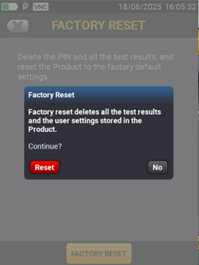
Can test results be recovered if I forget my PIN?
Yes. You can download results via USB cable to LinkWare PC.
Where can I get more information?
Contact our Sales Support Team.




