Cable ID creation using Excel
You can create a cable ID list in Excel and import the list into LinkWare PC to import to your tester.
-
Your ID list in Excel MUST be in a single column, an example is shown below:
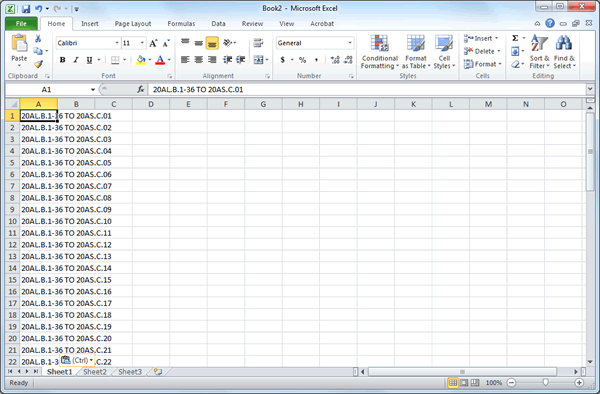
-
Save the file as CSV (MS-DOS) file type in Excel:
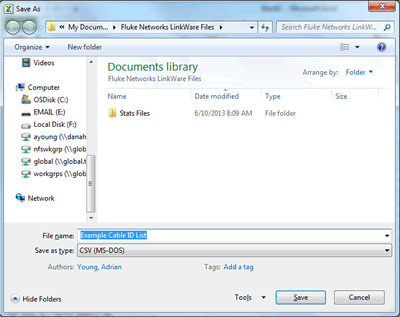
-
You will see the following warning, click OK.

-
Another warning is given. Go ahead and click Yes.

-
Close Excel or the file you have open here. (IMPORTANT)
-
In LinkWare, click on Utilities and your tester type, in this example DTX CableAnalyzer and Create ID List...:
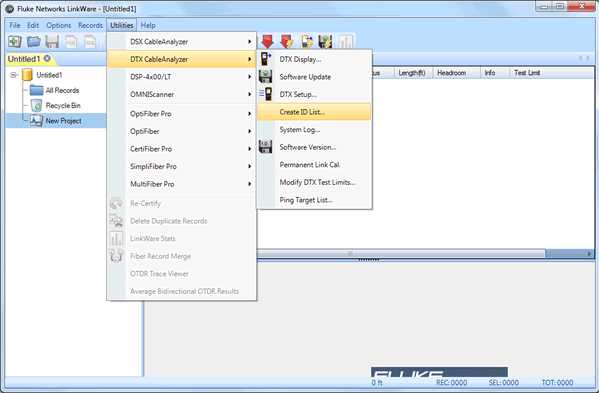
-
A new window will open. Change the file type to CSV files (*csv.*), select your file and click Open.
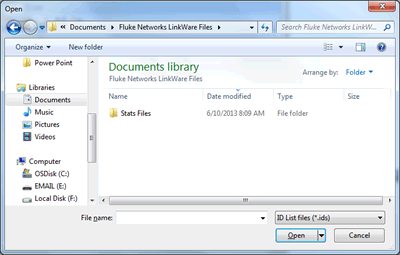
-
Click on the tester icon to send it to the instrument, it will prompt for a name to save the ID list as (This name must be less than 25 Characters).
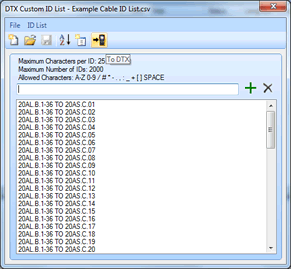
Done.




