- Check your network: Make sure the unit is plugged into a port with a known-good connection to the Internet. Known good also means: not a network that delivers Internet through a proxy server. The LinkSprinter can test this: if your unit can perform a test and you can see the result in the web application, you should be OK.
- Check your batteries: if they are weak (you see flashing red lights) the unit will not allow you to update the firmware. Even if the unit has Power-over-Ethernet, there is a known issue where low batteries can prevent an update.
- Check the LEDs on the unit: when performing an update you need to remember the following:
- Start with the device off. If it is already powered on, depressing the power button will only cause the unit to turn off, even if you hold it for the required 5 seconds.
- Once you have verified the device is off, press and hold the power button until you see the ascending green LED flashes reach all the way to the top “cloud” indicator. This is how you know for certain you have connected to the cloud.
- If you see flashing red LEDs after the device is connected you know your batteries are too low to perform a firmware update.
I cannot update my firmware on the unit
To successfully update the firmware on the LinkSprinter unit from the cloud application, you will need to connect to the cloud. You should not be connected via the web mobile interface. Below are some key items to check, to ensure you have a proper connection to the cloud and that the unit is in a correct state to accomplish the update.